
In Case You Missed It: New Features Added to Team Engine in 2023
In 2023 we integrated our platform with other HRIS & payroll software, built tools leveraging AI, and announced nine additional features to Team Engine.

The end of the year is a time for reflection, so we dug through the archives to celebrate and remember all the improvements we made to Team Engine in 2023.
HRIS/Payroll Integrations
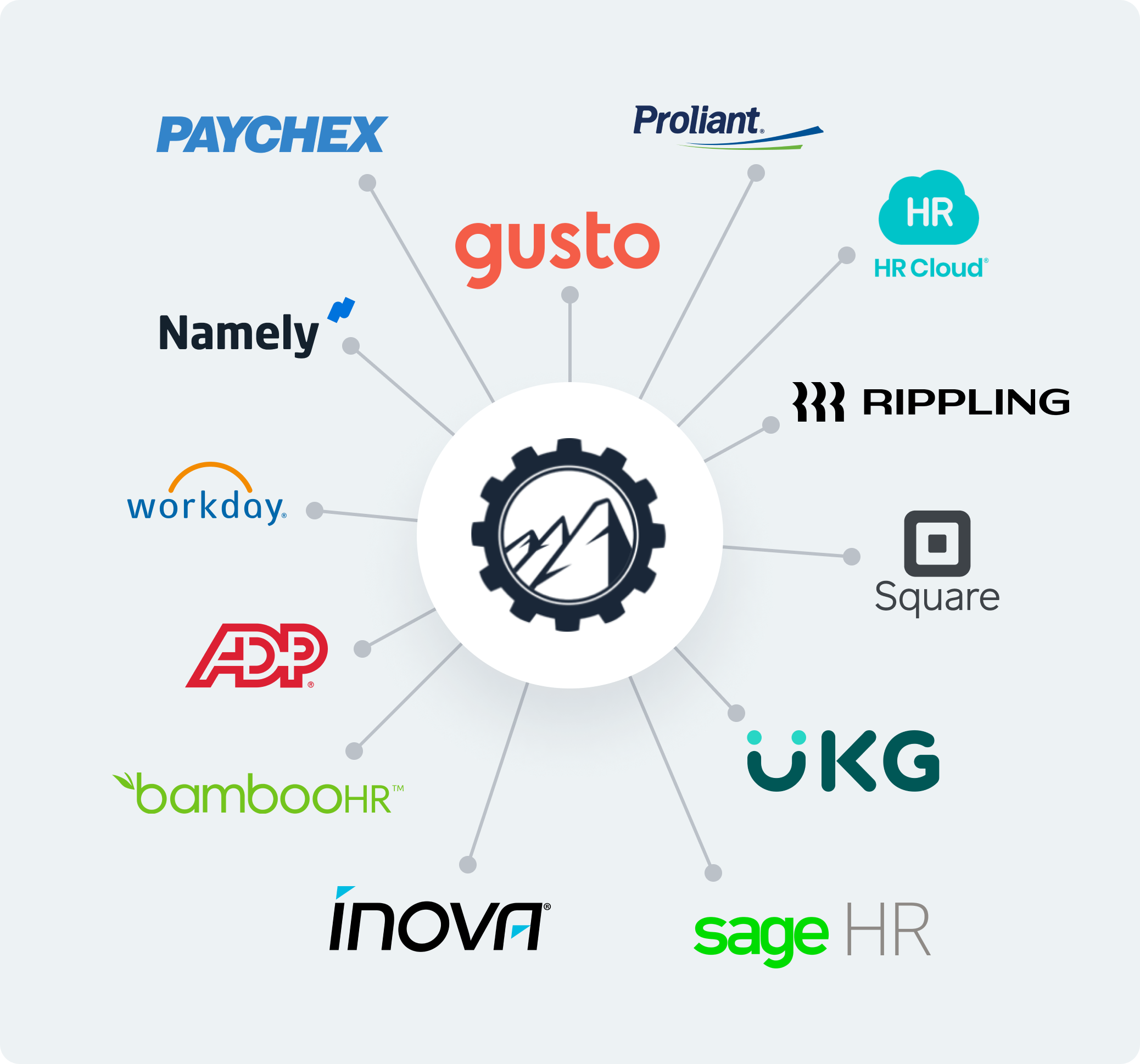
At the beginning of the year, we announced the new ability to integrate Team Engine with almost any HRIS and/or payroll software program. This read-only integration eliminated the need for duplicate data entry that was previously required to keep your Team Engine employee directory up to date.
More recently, we announced a full integration (i.e. read and write capabilities) with Inova, which further improved data flow between the two systems, such as creating new employee records in Inova the moment someone is “hired” in Team Engine.
AI-Assisted Message Translations and Job Descriptions
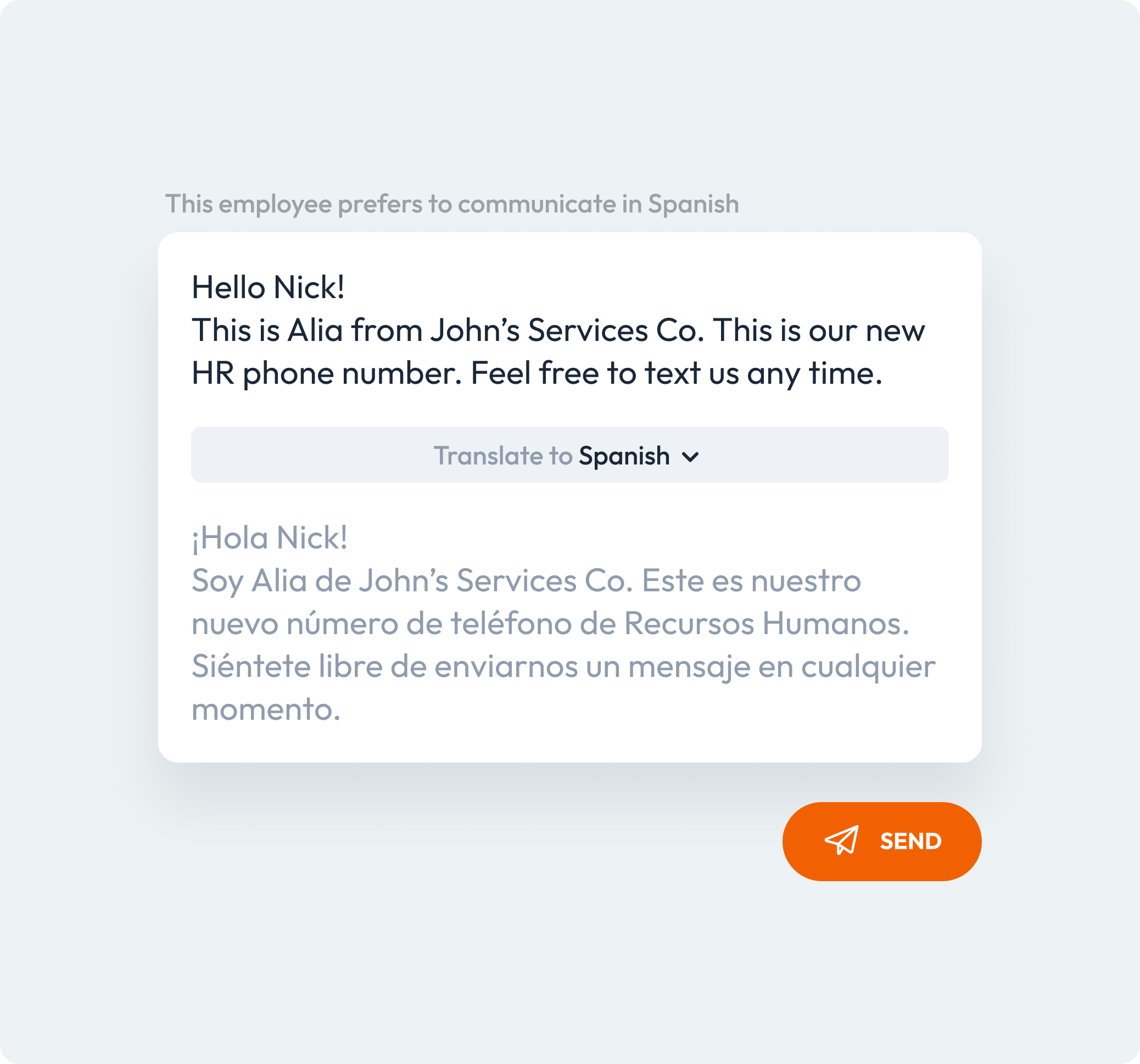
This fall, we devoted a lot of time and effort to better support our customers who have a multilingual workforce.
Gone are the days of copy-and-pasting messages into Google Translate, only to lose important details, tone or dialect in the translation. Relieve your bilingual employees of the undue burden and stress of translating messages on behalf of everyone in the company.
Now accessible anywhere you message an applicant or employee in the software, this powerful, AI-assisted feature offers accurate and immediate one-click translating capabilities for both incoming and outgoing text messages and emails.
We’ve also leveraged the power of AI to build a tool that can analyze your job descriptions and make instant suggestions for improvement. This feature is available to assist you while posting new jobs in Team Engine, as well as when updating existing jobs.
Supporting the Employee Lifecycle From Beginning to End
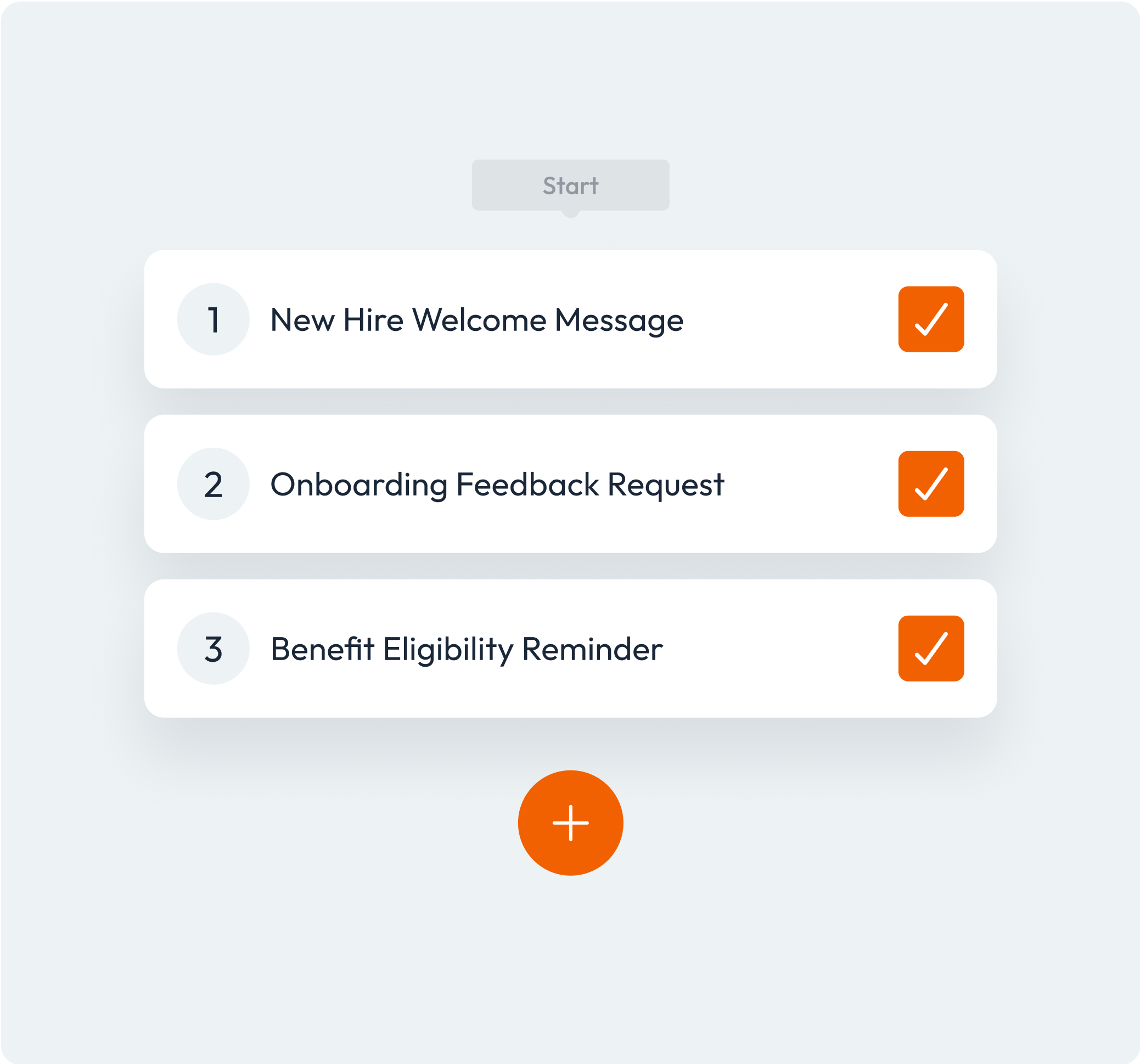
This year, our product roadmap included an intense focus on making Team Engine your one stop shop for everything you need to manage people from the beginning to the end of their time with your organization.
Attach Documents & Notes to Profiles
We added the ability to send and receive a wide range of file types through Team Engine over text message or email, automatically attaching received files to the sender’s Team Engine profile. This process is especially useful for sharing onboarding documents (like I9 verification).
We also added the ability to save notes (such as when certifications expire, or when pay raises are due) to profiles.
These attachments and notes carry through an employee’s lifecycle in Team Engine, from when they first apply throughout their employment tenure.
Employee Timeline & Onboarding Checklist
Next, we made improvements to the applicant tracking system in Team Engine. First we launched a unified timeline view that put all stages of the employee lifecycle on a single page for enhanced visibility of their full tenure. That update also included the ability to customize hiring automations for applicants. Then, we released a brand new customizable onboarding page, to centralize all pre-hire needs and tasks in one place.
Applicant Directory & Improved Applicant Management
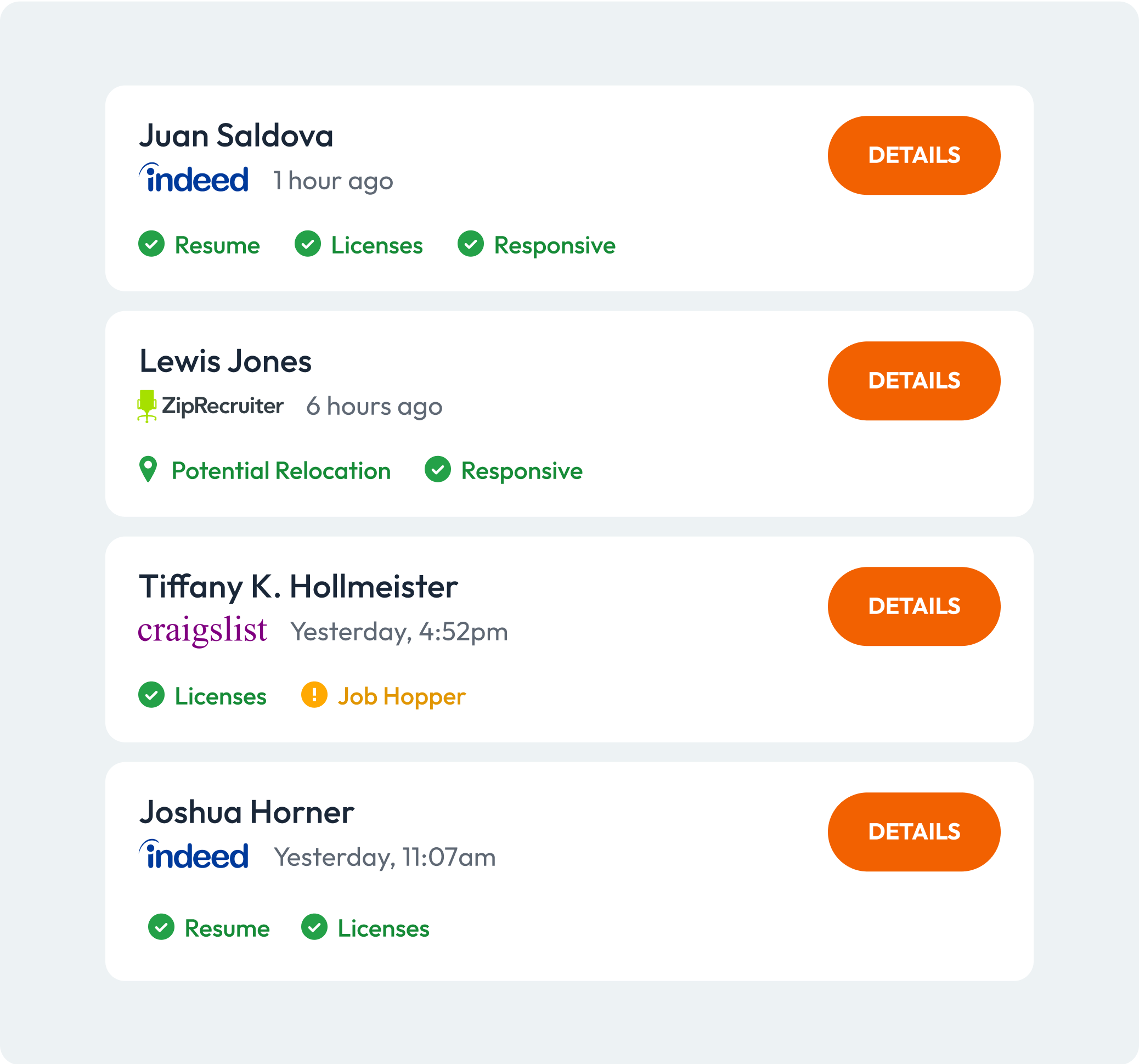
As the labor shortage continues to plague employers across the nation, it becomes more and more important to build and manage your own labor pool, rather than just depending on job boards to provide you with new applicants. To that end, we released a slew of new features this year to help you do exactly that.
Searchable Applicant Directory
At the beginning of the year, we released an applicant directory that enables you to search and filter the entire database of applicants – across all jobs – by name, phone number, position, location, hiring status and availability.
This feature is especially helpful when you’re searching for a specific applicant in Team Engine with limited information (ex: you don’t remember the location of the job they applied for).
Applicant Notifications
In August, we launched the ability to send email notifications to colleagues (whether they are a Team Engine user or not) when applicants reach a particular hiring status, such as “Interviewing” or “Finalizing Hire.” This is most useful for coordinating a hire that involves multiple Team Engine users (such as a recruiter and a hiring manager) but it can also be used to provide visibility to passive stakeholders who need to be kept in the loop on hiring activity.
Nurturing Your Talent Pool
Candidates are put on hold all the time for a variety of reasons, such as relocating from a different city, passing a certification, quitting their current job, or graduating school. In January, we announced a new feature that allows you to store and organize that information in a way that pings you to take action when needed, and file it away in the meantime.
A frequently overlooked component of a well-rounded talent pool is rejected applicants and terminated employees. While these folks were previously not a good fit for the organization, it’s worth acknowledging that circumstances can change—on both the employer side and the employee side. With the release of our “Rehire Eligible” pool, we made it easier to keep track of these details and check in with those folks when new opportunities become available.
Need help with a specific problem not mentioned here? Looking for assistance to get some of these new features set up on your account? Have an idea for a new feature that would make your life easier? Send us an email today! (support@teamengine.io)

%20-%20webflow%20blog%20post%20thumbnail.png)

