Product Updates
.png)
Say Goodbye to Day-One Delays with Team Engine Onboarding
Employee onboarding automation that collects I-9s, W-4s, offer letters, and signatures via text so new hires are ready before day one.
%20-%20webflow%20blog%20post%20thumbnail.png)
Summer 2025 Product Update
Highlights from our Summer 2025 Product Update Webinar, including onboarding automation, AI tools, and new candidate sourcing features.
%20-%20webflow%20blog%20post%20thumbnail%20(1).png)
Spring 2025 Product Update
New AI hiring tools, a mobile app, and automation updates to help our customers hire faster, onboard efficiently, and manage field teams with ease.
.png)
Introducing the Team Engine Mobile App
Team Engine’s new mobile app brings messaging and push notifications to your phone, making it even easier for managers to stay connected with the workforce.
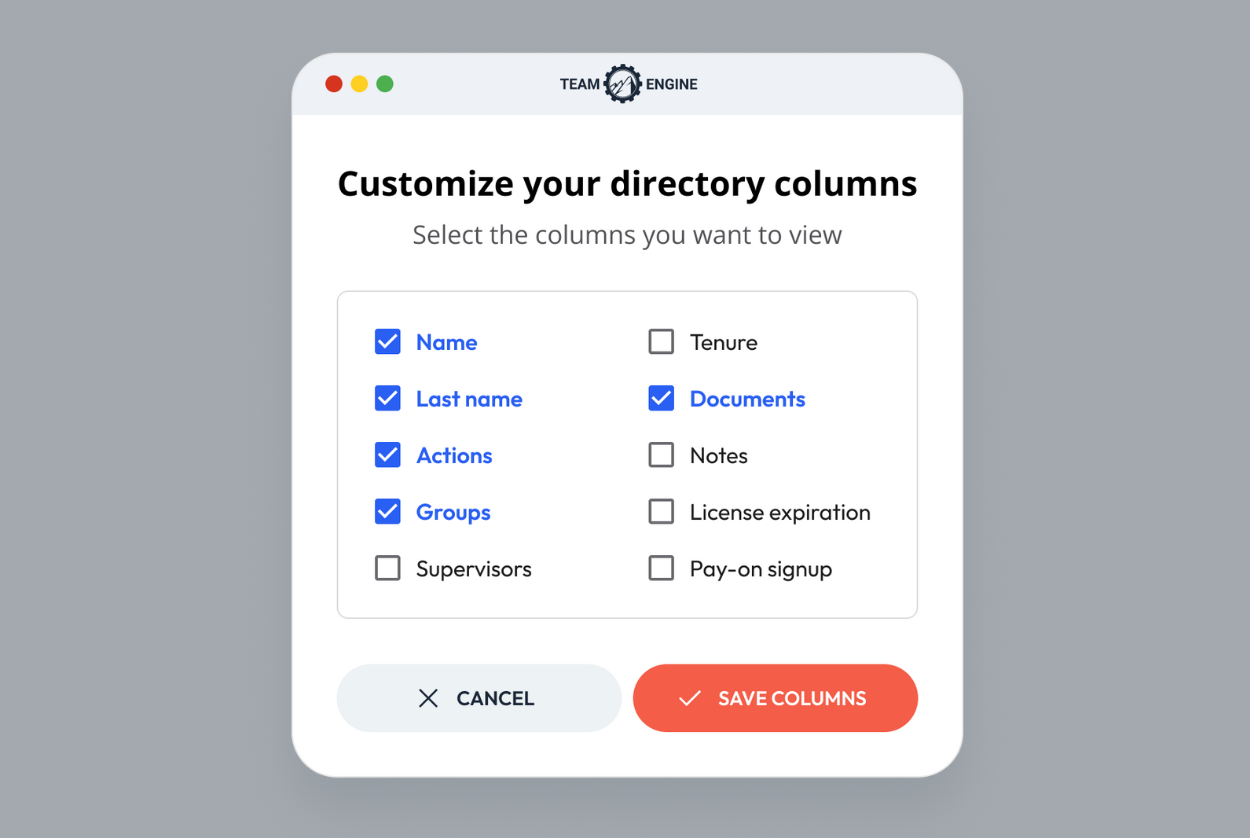
Employee Directory Redesign
Our updated employee directory makes it easier to contact staff, filter by group, customize views, and take action—right from the directory.
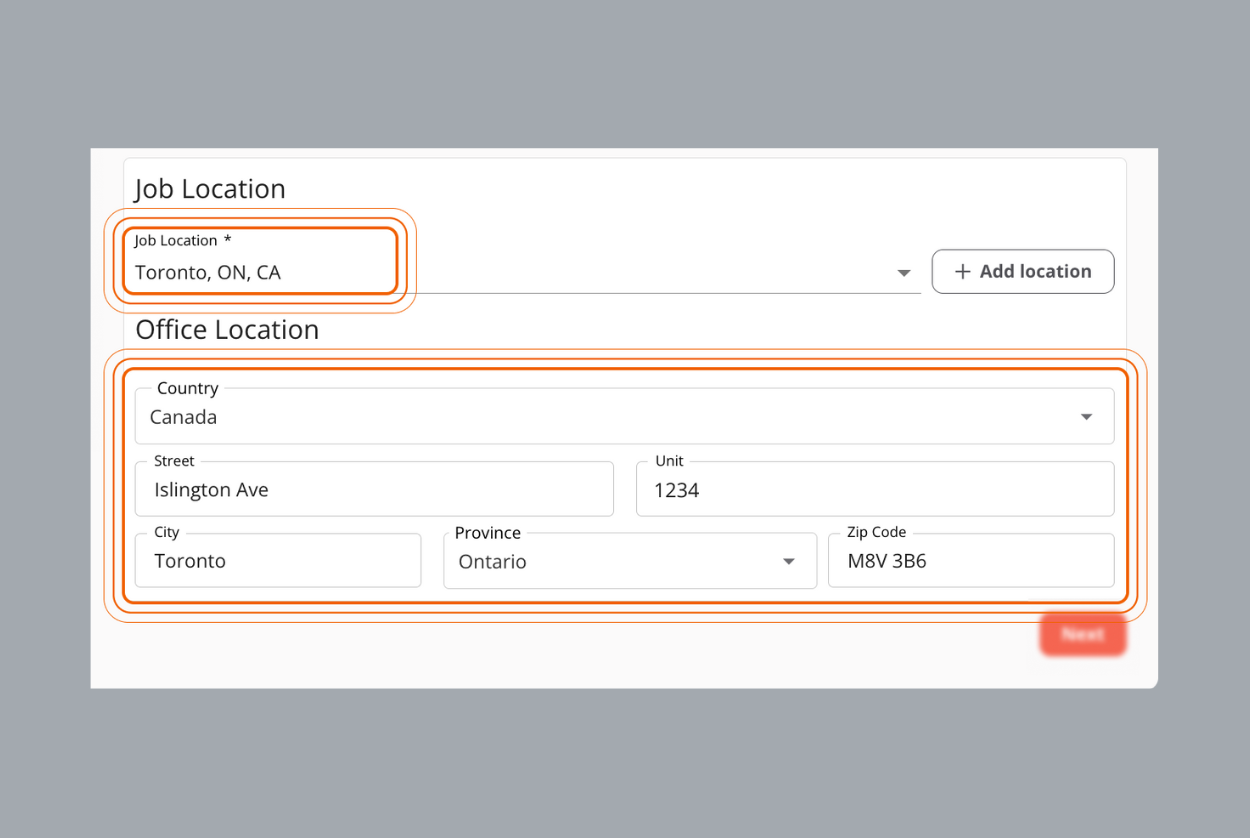
New Feature: Hire Employees in Canada
Hire employees in Canada using Team Engine’s new ability to post jobs in Canada and automate hiring workflows.
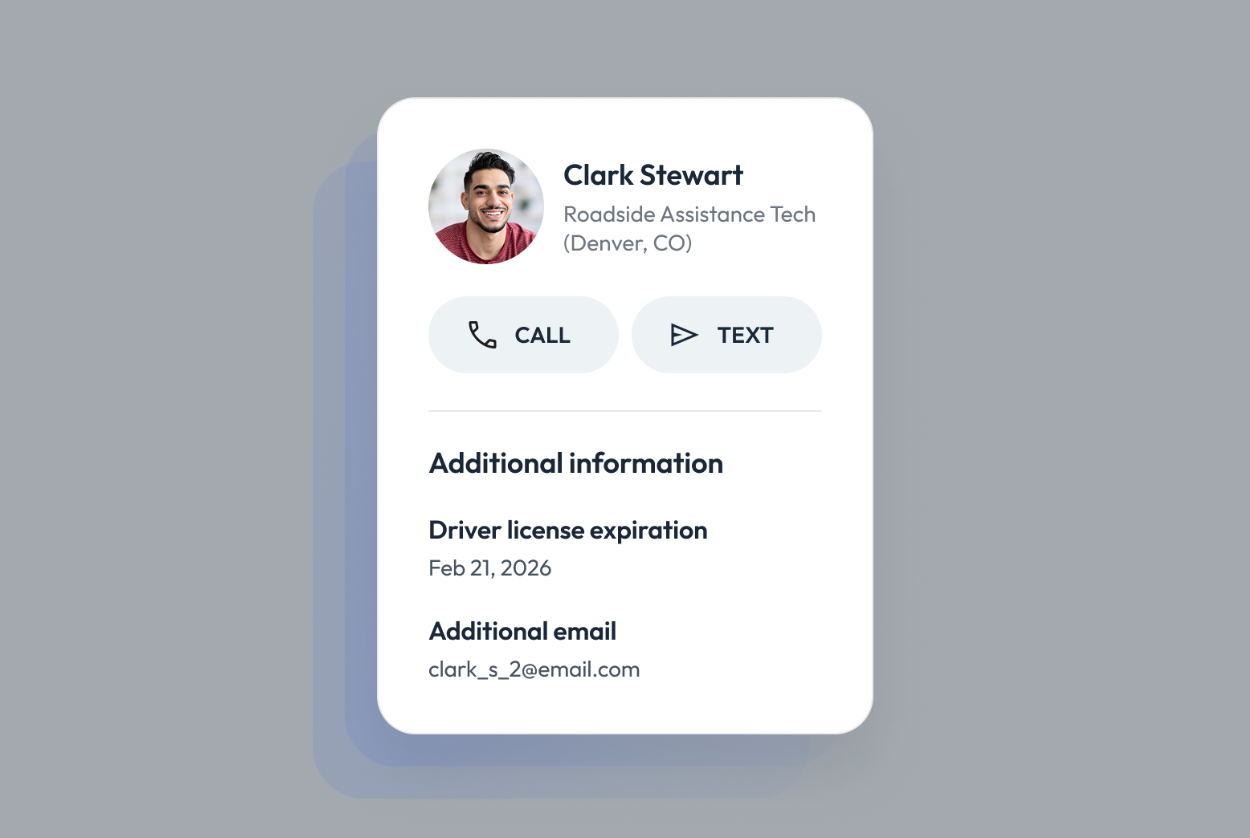
New Feature: Create Custom Fields for Employee Profiles
Easily create custom fields in Team Engine to store unique employee data and trigger automated reminders for license expirations, referral payouts and more.
.png)
New Feature: Bulk Applicant Messaging
Easily reach multiple candidates at once with bulk applicant messaging in Team Engine. Save time, keep talent engaged, and fill roles faster with mass outreach.
.png)
Winter 2025 Product Update
A recap of our latest product update webinar, where we reviewed new features and previewed what’s coming—including our new mobile app!
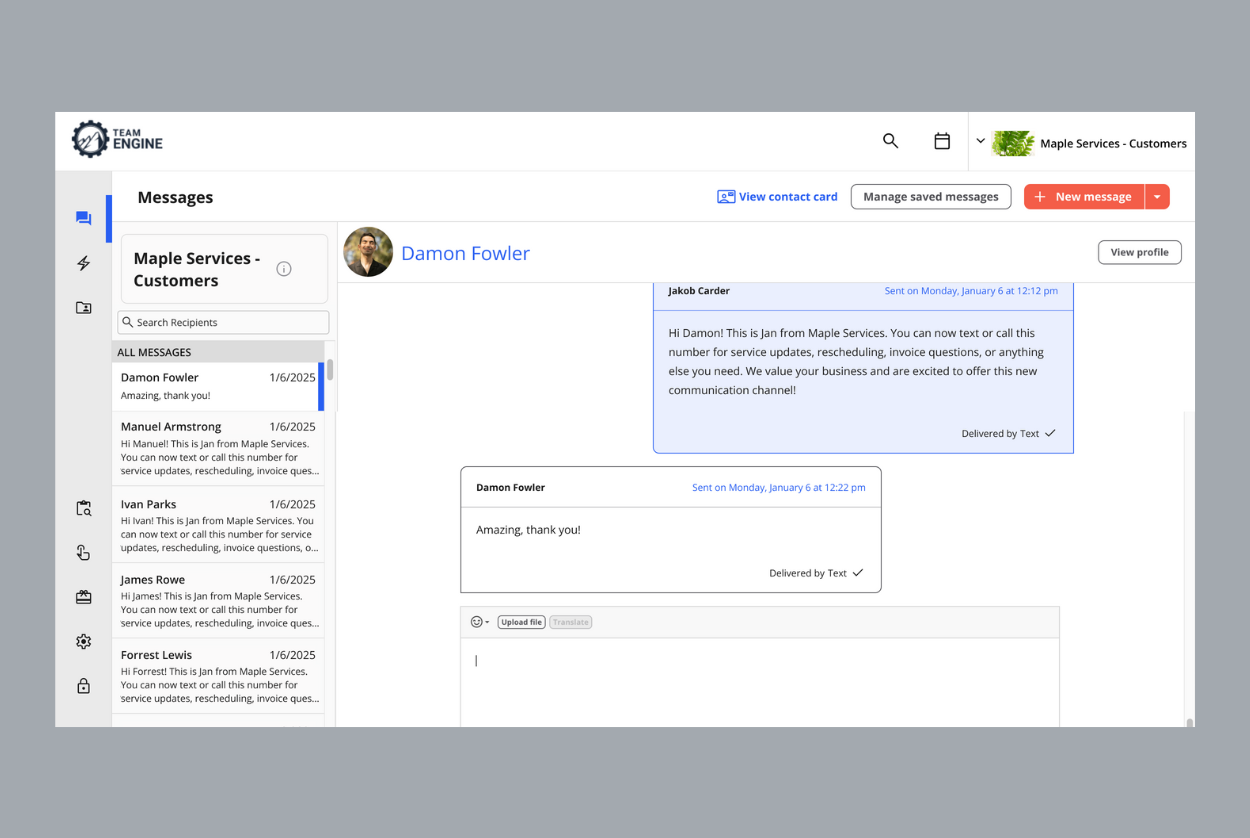
New Feature: Shared Inboxes for Multi-Channel Communication
Team Engine now comes with shared inbox tools for SMS marketing, customer feedback, vendor communication & more.
.png)
ICYMI: New Features Added to Team Engine in 2024
2024 brought exciting updates to Team Engine, enhancing automation, communication, and applicant management with 10 new features tailored to meet the needs of distributed teams.
.png)
New Features: Applicant Ranking, Custom Rejections & More
New Team Engine features that improve hiring efficiency include applicant star rankings, custom rejection reasons, a “send now” option for automations & more.
.png)
New Feature: Recurring Scheduled Messages
Our new recurring message feature lets you automate employee messages on any kind of recurring basis.
%20-%20webflow%20blog%20post%20thumbnail%20(1).png)
Fall 2024 Product Update
RSVP now for our fall product update on October 15th to learn about new features, updates, and expert tips to optimize your workflow!
.png)
WhatsApp Messaging Now Integrated with Team Engine
Learn how Team Engine's WhatsApp integration for employee communication helps businesses connect with field employees through seamless, compliant messaging.
.png)
Turn Survey Responses into Action with AI Summary
Analyze employee survey results quickly with Team Engine’s employee feedback software and AI survey analysis for faster, actionable workforce insights.
.png)
Building Your Own Applicant Pool
Learn how Team Engine makes it easy to save and re-engage past candidates and employees to strengthen your applicant pool like no other ATS can.
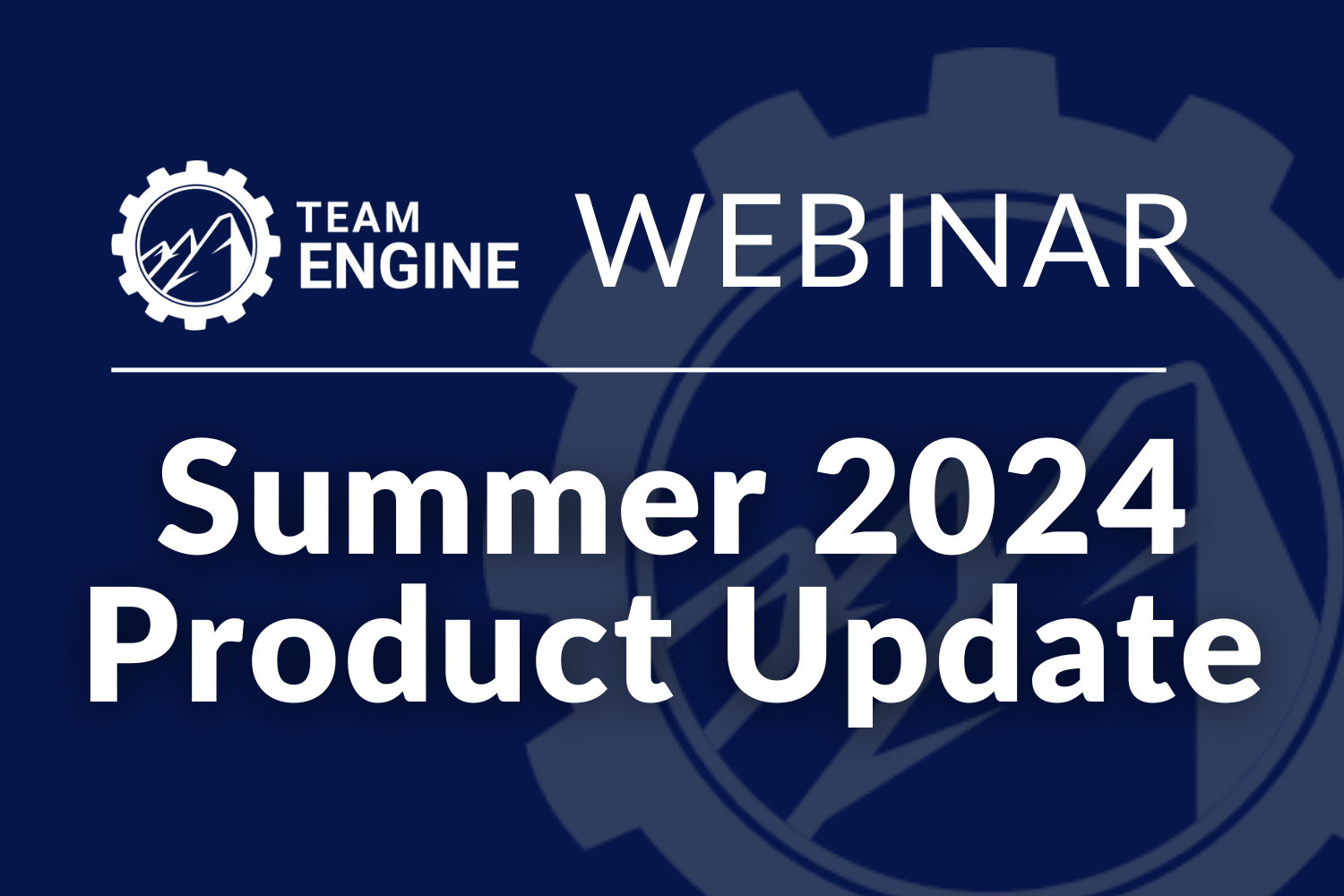
Summer 2024 Product Update
Join our summer 2024 product update webinar to learn about the latest Team Engine features, see live demos, and live Q&A. Register now!
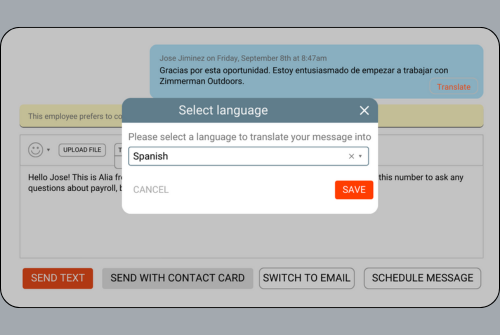
Message Translation Capabilities in Team Engine
Engage your multilingual workforce with our message translation tool. Seamless, AI-driven translations ensure clear communication in any language.
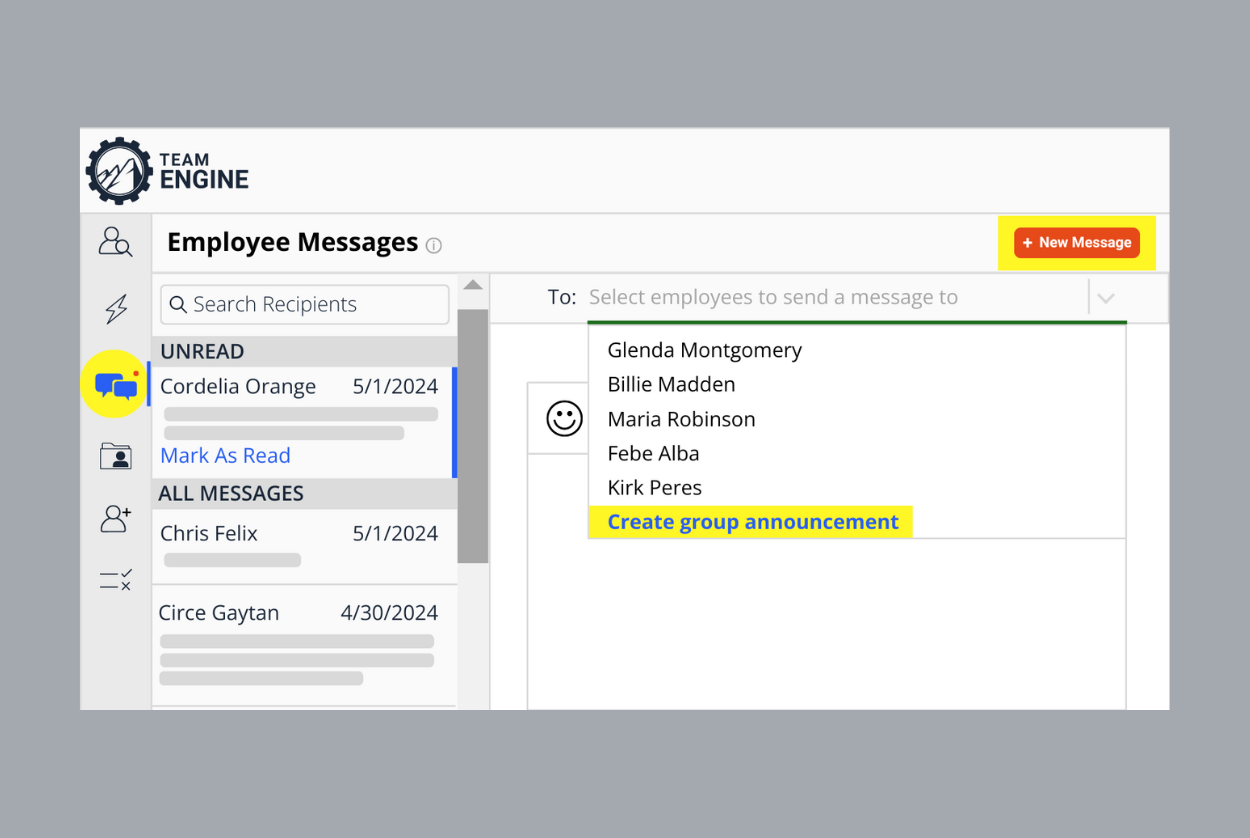
'Announcements' Now Found Under 'Messages'
You will no longer see an Announcement tab, but instead you will select the group you’d like to send an announcement to from within the Messages tab.
.png)
New Integration with Inova
Eliminate manual admin work managing data between Team Engine & Inova, while simultaneously streamlining your hiring and onboarding processes.

When & How to Leverage Social Media and Craigslist Ads
We ran thousands of paid recruiting advertisements to gain new insights about when and how to leverage Facebook and Craigslist as applicant sources.

HRIS & Payroll Integration Now Available to All Customers
Connect your HRIS or payroll system to Team Engine to automatically sync employee data, reduce manual work, and keep your directory accurate and organized.
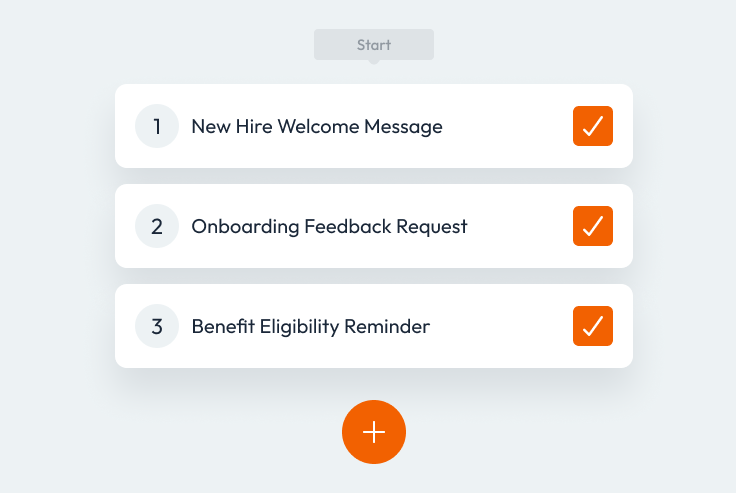
In Case You Missed It: New Features Added to Team Engine in 2023
In 2023 we integrated our platform with other HRIS & payroll software, built tools leveraging AI, and announced nine additional features to Team Engine.
